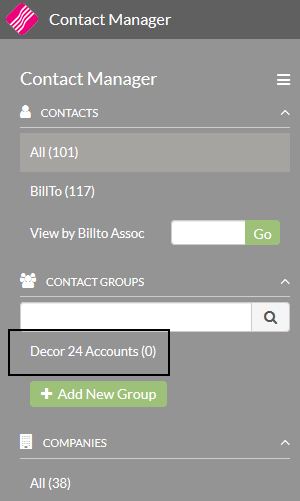Contact Management in Decor 24 (Spec 5201)
The Contact Manager allows customers to manage their contacts within Decor 24. It provides an alternative to the Phone Number file.
Managing Decor 24 User Accounts
Requesting an Account through the Login Window
Set-up
The following Global settings pertain to Contact Management.
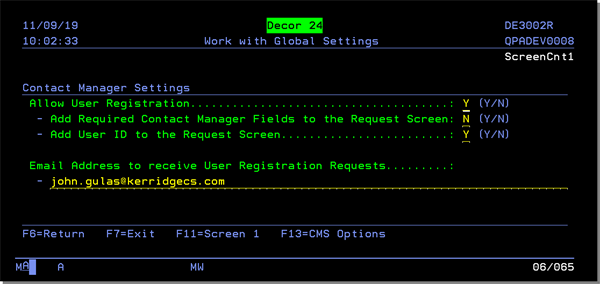
- Allow User Registration - Allows global access to contact management.
- Add Required Contact Manager fields to the request screen - Ensures the required settings from Contact Manager are carried over into Decor 24.
- Add user ID to the request screen - Add the User ID to the Request screen.
- Email Address to receive User Registration Requests - Enter the email address of the person who will approve new users.
The setting D24 Admin on Screen 1 of the User Settings File Maintenance pertains to Contact Management.
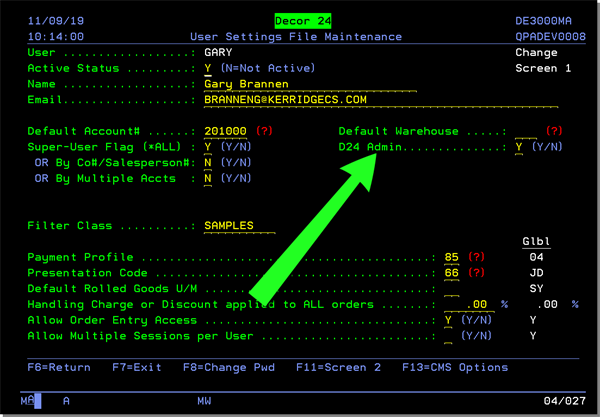
- D24 Admin - This provides access to the Manage D24 Accounts screen in D24. From that screen, the user can create and manage D24 users for the currently active account in D24.
Several screens of Presentation Settings pertaining to the Contact Manager are available. To access these screens, press F10 on the initial Presentation Setting screen.
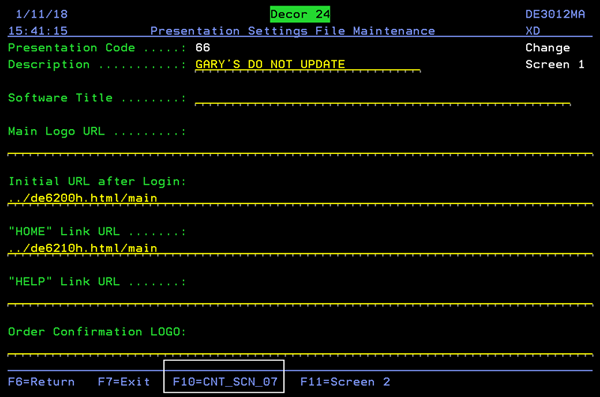
Press F10 or F11 to move through the screens.
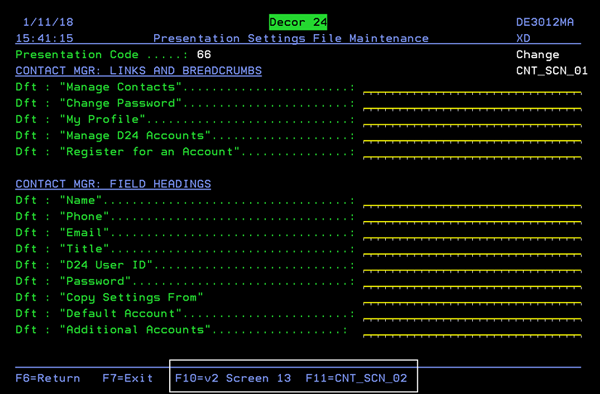
Updating My Profile
Any user can view and update their profile.
- Click the drop down menu on the User Name in the upper left hand corner.
- Select My Profile.
- Displays the contact record associated with the D24 user. The user can review/edit their profile as needed. This will update the contact record within the Contact Manager.
- If a D24 User ID is linked to the contact record, the D24 email address is also displayed, and can edited. This updates the value stored within the D24 user record. For linked contact records and D24 accounts, the D24 name will be updated as the contact first name + last name.
- Contact Manager fields for the contact record will appear and can be edited. Fields configured through the contact manager as private will not be listed or shown in D24 view/edit contact. Field settings can be accessed via the Contact Manager Admin Panel.
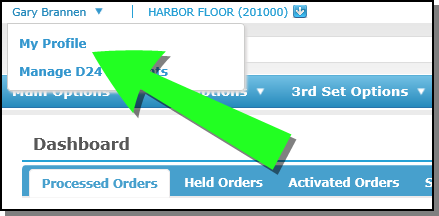
If there is not a contact record associated with your D24 UserID you will receive A contact record has not been associated with your USER ID message.
Note: The error message text can be changed via screen CNT_SCN_04 of the Presentation Settings.
Contacts can be associated with a D24 user account via the DNAV Online portion of the Manage Contacts window in Contact Manager.
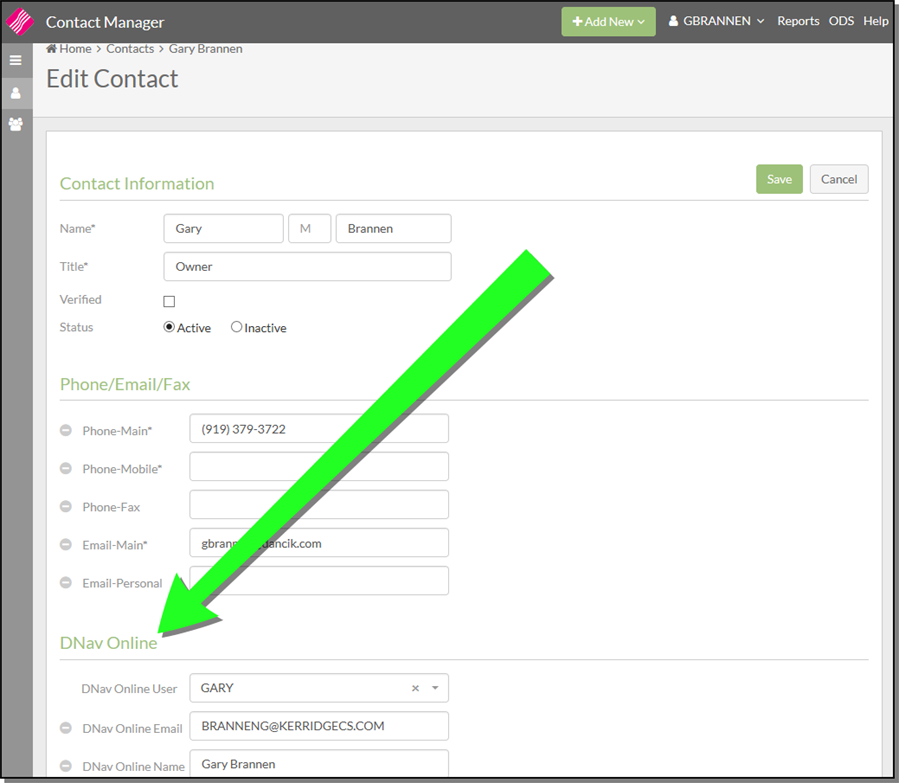
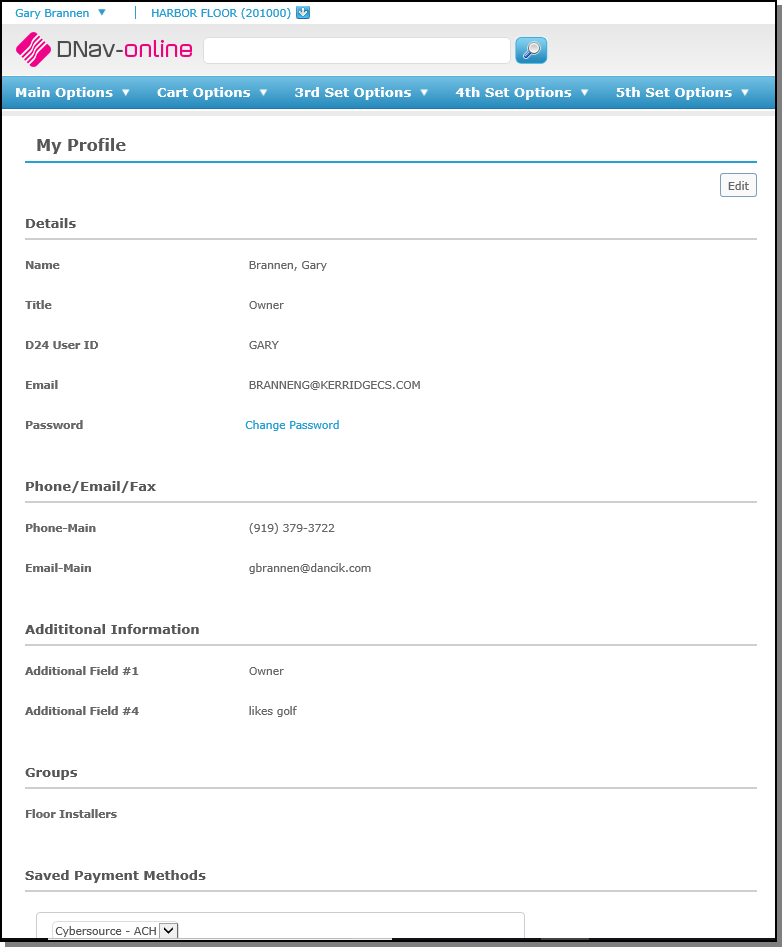
Notes:
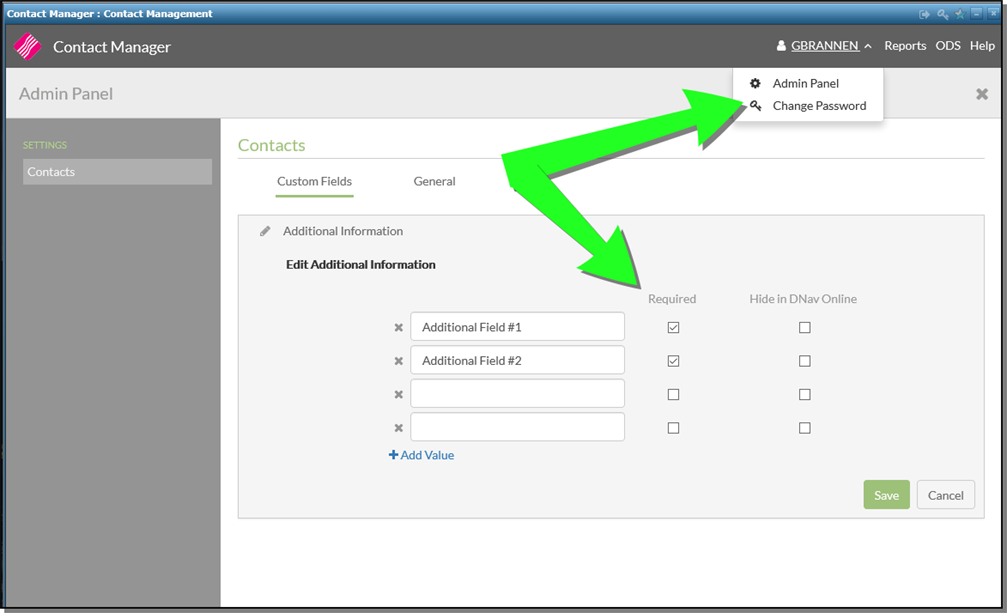
The privacy functionality applies to all the settings: phone, fax, email, additional Information, groupings, etc.
Managing Decor 24 User Accounts
This option can be made available to any of your D24 accounts so that the user may create additional D24 user accounts. With this method, approval is not required to create new user accounts.
Set-up
The D24 Admin setting has to be activated.
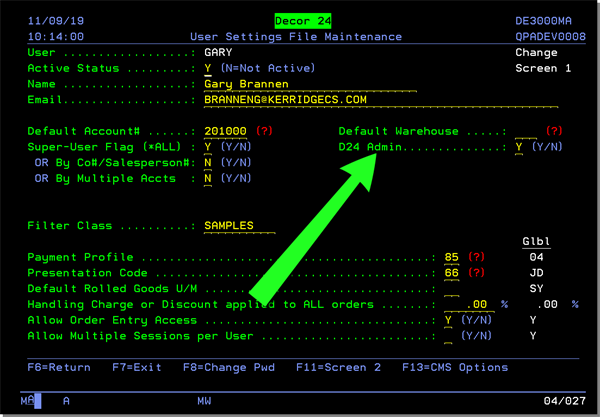
Default account
A D24 Admin may create/edit D24 accounts associated with any of the billto accounts they can access.
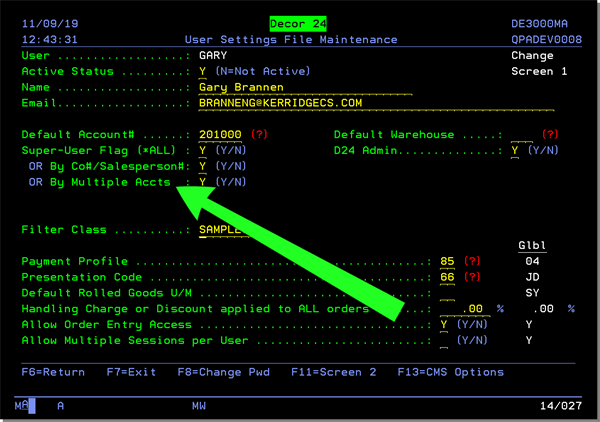
- Click the drop down menu on the User Name in the upper left hand corner.
- Select Manage D24 Accounts.
- To create a new D24 account, click Create New. The New D24 Account window appears. The new user account being created will be for the active account (in this example 201000). Enter the necessary information.
- If you get the error message User ID does not meet format requirements when entering a User ID, check Screen 10 for the REGEX for User ID Validation.
- Additional Accounts - When a new user is created, the active billto account is the default account. If you want the user to have access to additional accounts enter them here. Any accounts entered, are transferred over to the user's D24 profile (D24 2) and the user is designated as a SuperUser (Y=SuperUser - Multiple Accounts).
- Email - The email is checked to see if it is already assigned to an existing account. If it is a message appears.
- Copy Settings From - This option allows you to copy settings from the Global set-up (the default) or from individual users who are also assigned to the active account or one of the additional accounts.
- User ID - The D24 user ID requested must be unique. If a current or pending D24 account request is found with the same User ID a warning will appear.
- When Save is clicked, a Welcome email is sent to the new account user and the entry is added to the Contact Manager.
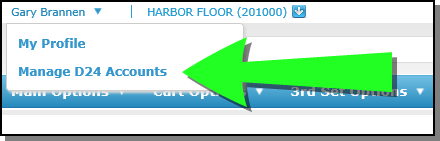
A listing of D24 accounts associated with the active account in D24 are listed. A D24 admin may view/edit current accounts, and create new accounts.
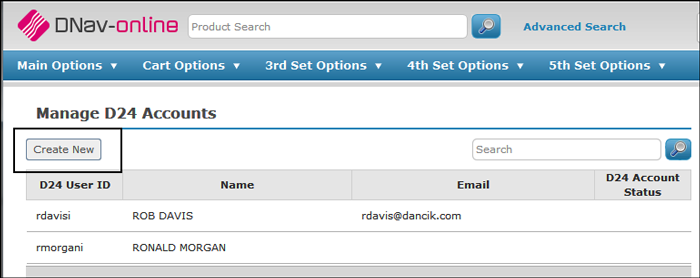
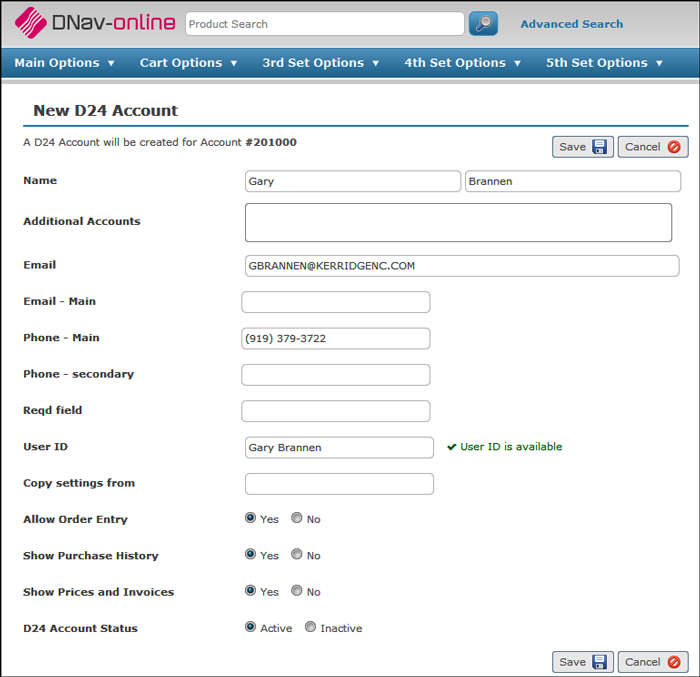
Note: The titles on the New D24 Account window, shown above, can be reworded via Presentation Setting screen CNT_SCN_02.
Notes:
Requesting an Account through the Login Window
Account requests from this method have to be approved.
- On the Login window, click Register for an account.
- Enter the necessary information in the Account Request window that appears. If the D24 global setting: Add Required Contact Manager fields to the request screen, on ScreenCnt11, is activated the required fields from Contact Manager will also be listed and required on this form.
- When Submit is clicked:
- an email is sent to the Decor 24 approver alerting them that an account request is awaiting approval. The approver email is established in the Global Settings (menu option D24 1).
- A record is created for the account in Navigator File Management for the new account.
- A Request Confirmation is displayed letting them know that their account request has been sent. The Request Conformation text can be edited via the Presentation Settings on screen CNT_SCN_05.
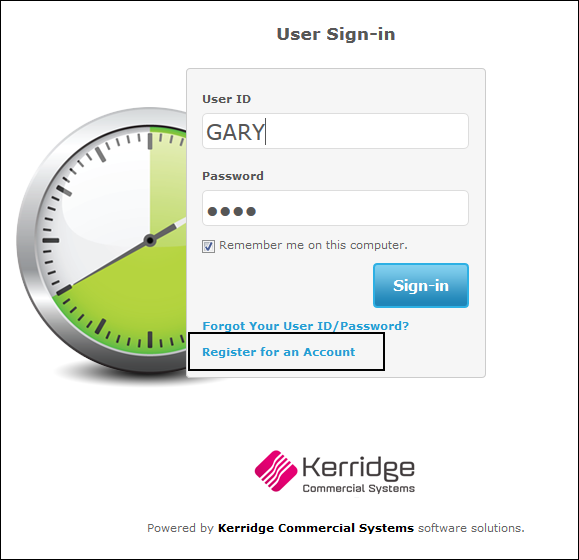
Note: The D24 global setting Allow user registrationhas to be activated for the Register for an Account link to appear.
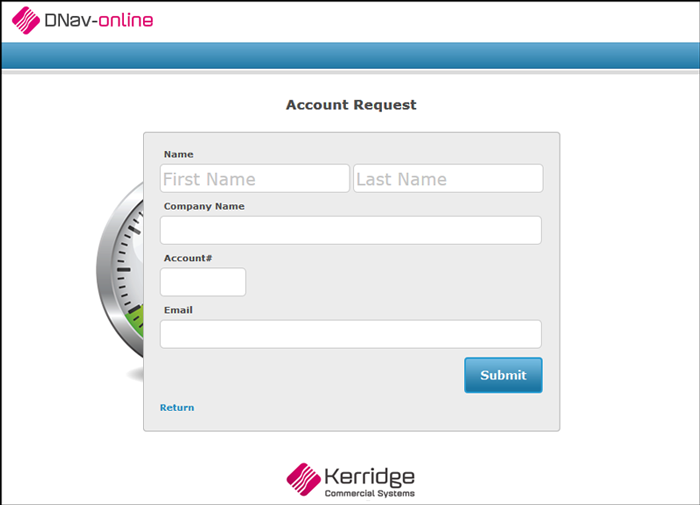
All the fields are mandatory.
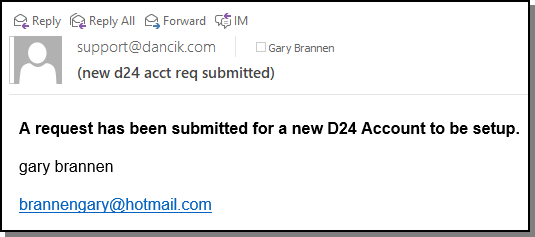
File Management
New account requests from the Decor 24 login window are added to File Management for approval.
The FM Nav Online User Request screen also contains a D24 user creation workflow. The create button is in the Records menu. When selecting that option an empty Create Record screen opens. You can then create a new D24 user.
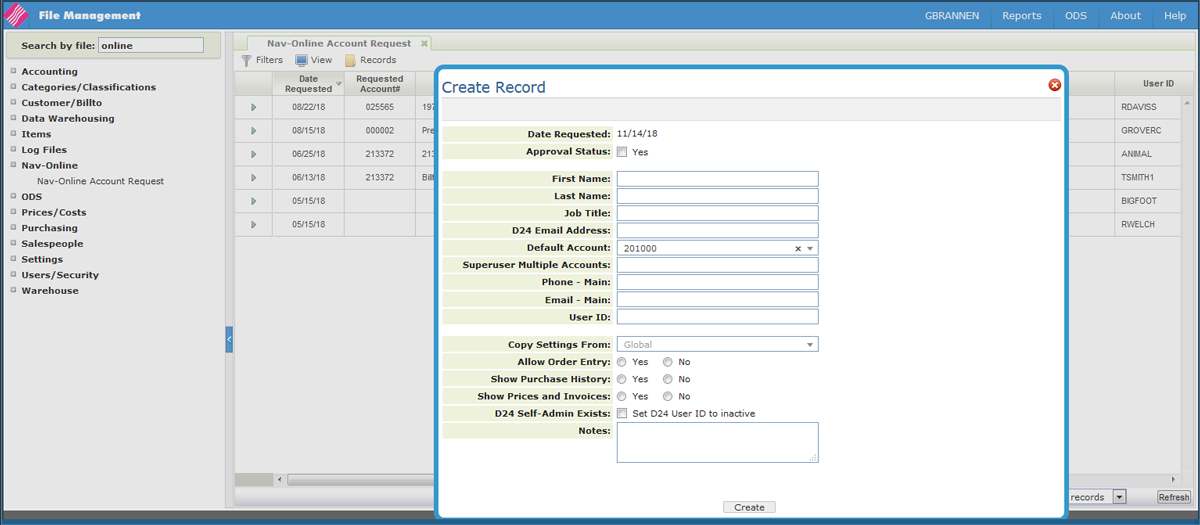
Notes:
- Superuser Multiple Accounts - Multiple accounts can be selected from the drop down menu.
- Copy Settings From - Lets you copy a user's settings and use them for this account. The drop down list displays available D24 users.
- D24 Admin Exists - This option only appears if an account (the default or one of the SuperUser Accounts) has an existing D24 Admin. It allows the new account to be created in an inactive state; where it can be reviewed and activated later by the on site D24 Administrator.
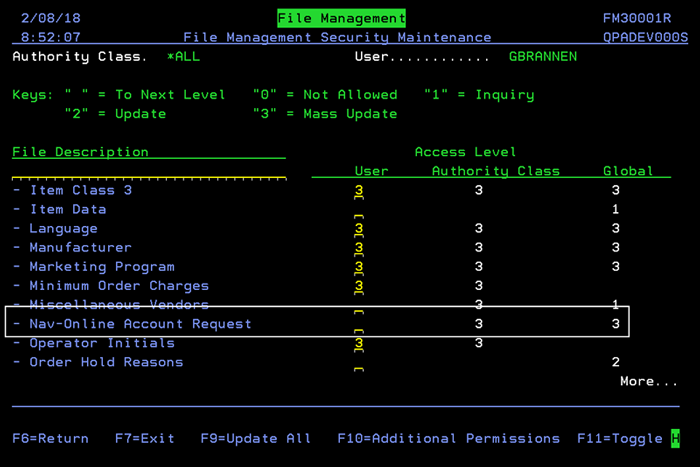
Contact Manager
New Decor 24 accounts, created in either Decor 24 or File Management, are automatically imported into Contact Manager.
DNAV Online Association
If the contact is also a D24 User, that information is displayed in the DNAV Online section of the Contact Details window.
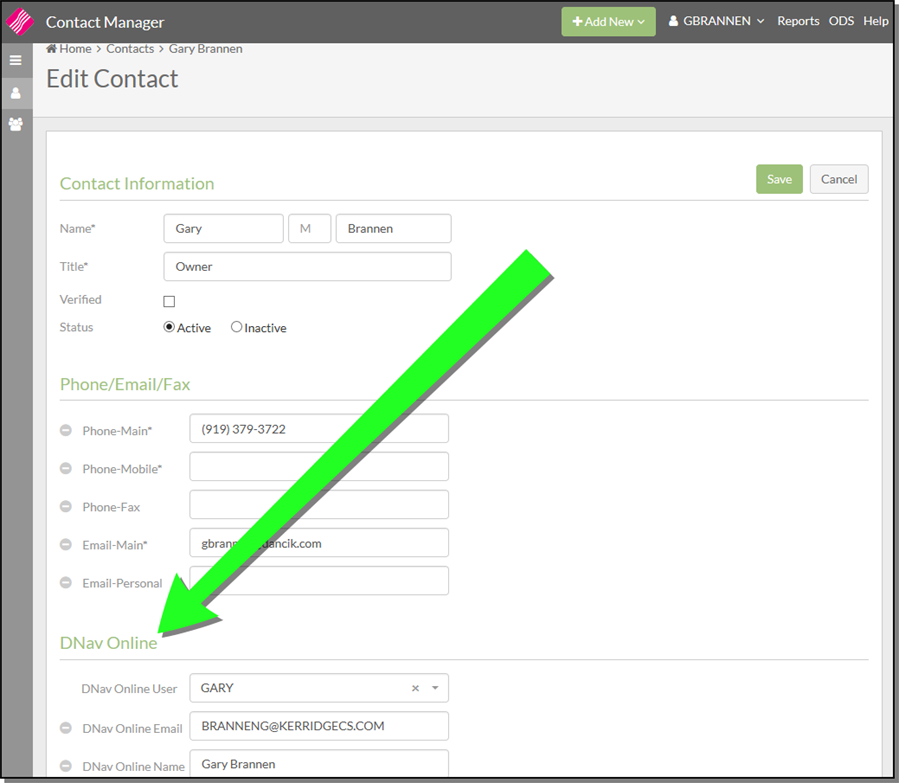
Decor 24 Group
Contact Manager users can create a group for Decor 24 Accounts. This group will not be accessible in the Decor 24 Account Manager.